Update Node Property
Inspectors
Update the properties of the selected node in the inspectors.
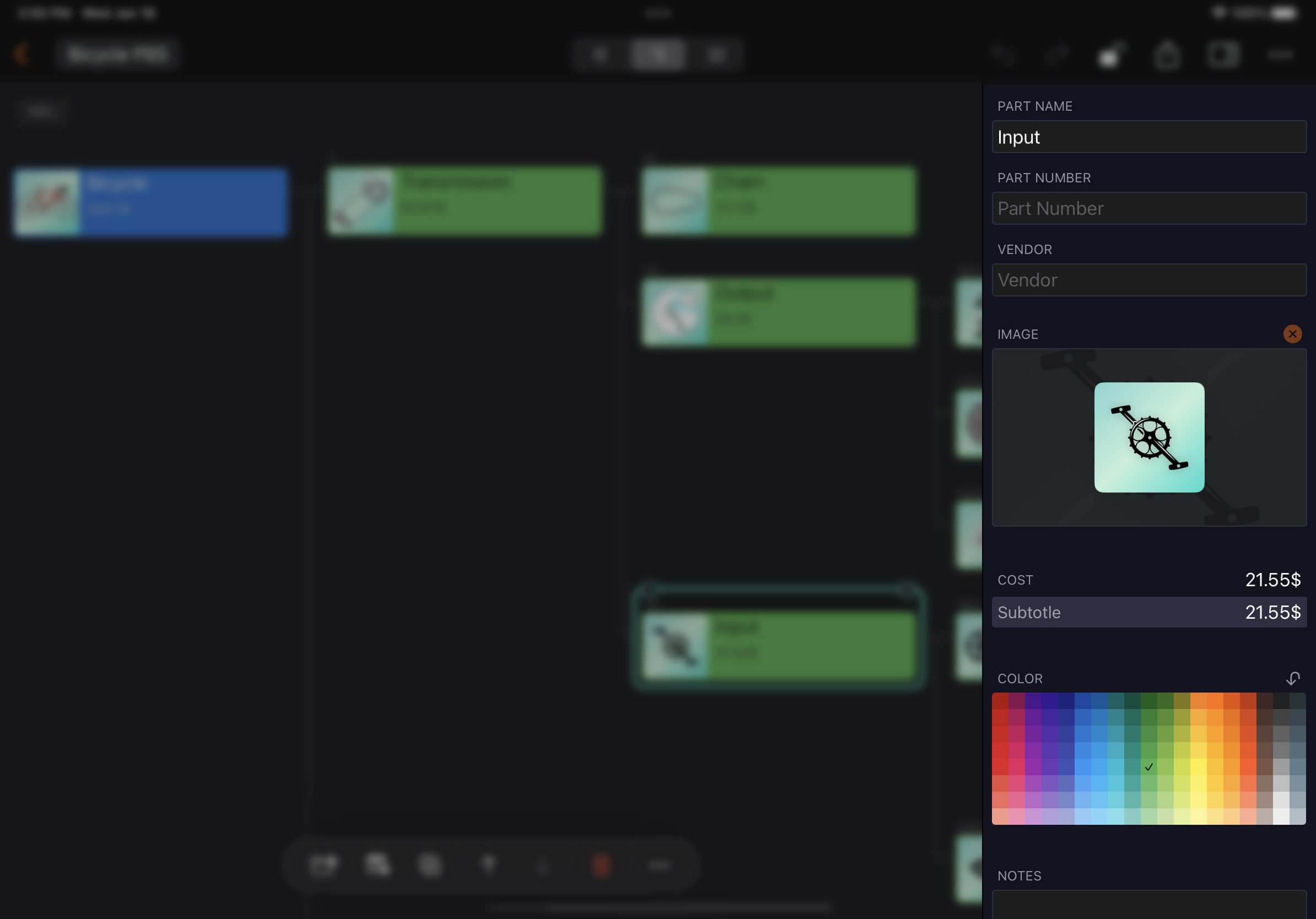
Customization
List
The CostX list view behaves like a grid. You can navigate to select a cell using mouse and keyboard shortcuts, and edit it by typing and copy/paste.
Keyboard shortcut
- Press the "
up" arrow key (↑) and the "down" arrow key (↓) to change the selected line. - Press the "
left" arrow key (←) and the "right" arrow key (→) to change the selected cell. - Press the "
enter" key (↩) to start editing the selected cell. - Press the "
escape" key (⎋) or enter key (↩) to stop editing the selected cell. - Press the "
delete" key (⌫) delete the content in the selected cell. - Press the "
command" and "c" keys (⌘c) to copy the selected cell - Press the "
command" and "v" keys (⌘v) to paste the copied content into the selected cell.
You can also copy content from other applications and paste it into the corresponding selected cell.
Efficience
CostX helps us improve our efficiency by interacting with Excel and Apple Number. You can copy multiple cells from them to update multiple cells in the CostX list view. See details.