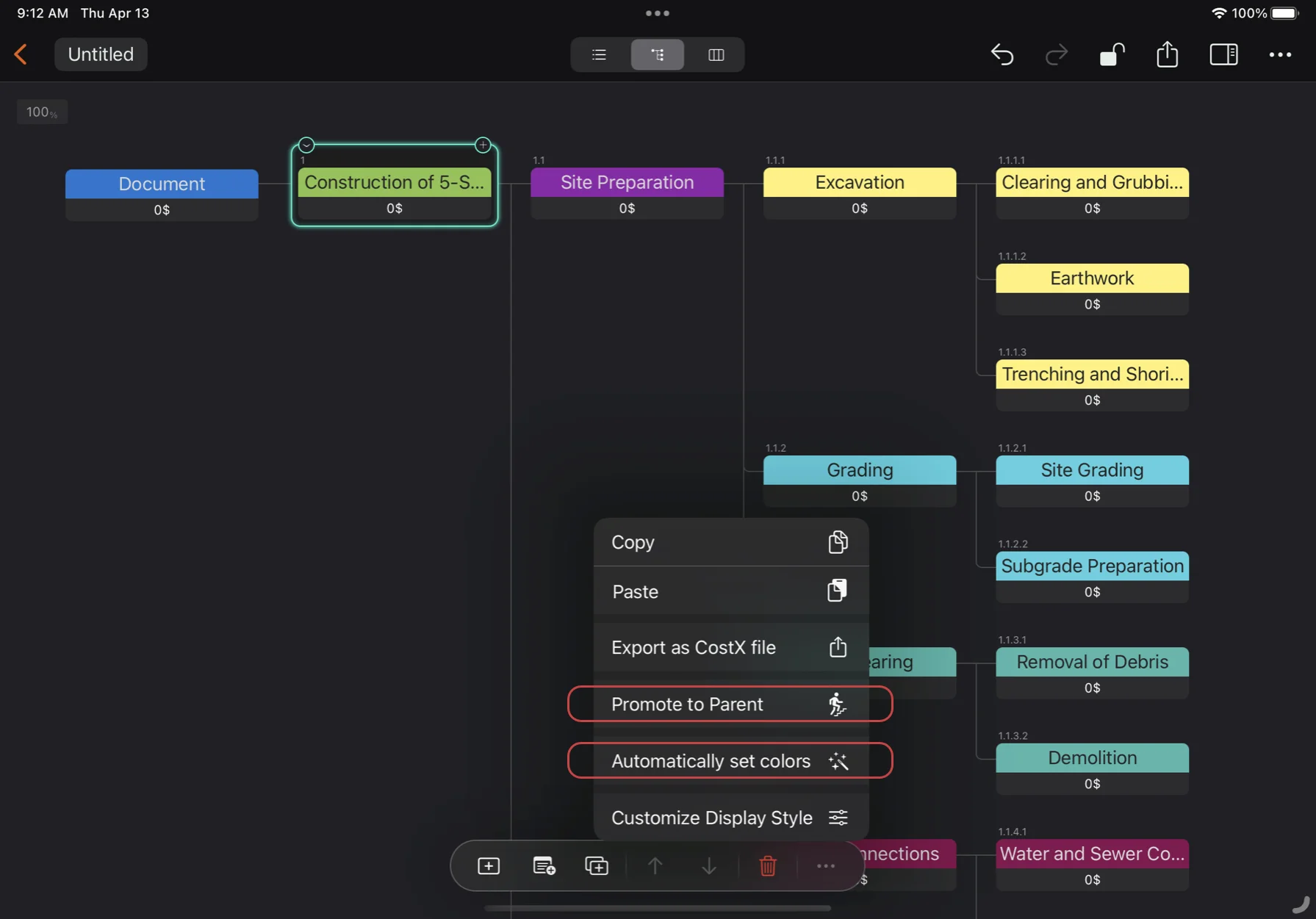WBS of a Construction Project

Prompt
Please use the following template to prepare a prompt for your cost breakdown needs. To do so, replace {project description} with the description of your project. Please keep the other parts of the template unchanged, as they are necessary to ensure that the output is in a suitable format for the CostX app. While ChatGPT strives to adhere to the prompt and provide output in the correct format, there may be instances where it does not. If this occurs, you can engage with ChatGPT to resolve the issue.
You are a senior project manager and you will help me create the work breakdown structure of a project.
Please strictly adhere to the following format requirements:
1. Create the WBS in indented text format. This means that each level of the WBS should be indented further to the right than the previous level to make the hierarchy of tasks and subtasks clear.
2. Present the name only as plain text, do not include WBS numbers in the output.
3. Present the WBS in a code box so that I can easily copy and paste it.
{project description}
Demo
In this tutorial, you will learn how to create a work breakdown structure (WBS) for a construction project using ChatGPT and CostX app. A WBS is a hierarchical decomposition of the scope of work required to complete a project or deliver a product. It helps to define, organize, and manage the tasks and deliverables of a project or product.
You will use ChatGPT, an online chatbot powered by artificial intelligence, to generate a WBS in plain text based on your input. You will then use CostX app, a software tool for cost estimation, to import the WBS output from ChatGPT as a new project. You will also learn how to edit the properties and attributes of the WBS elements in CostX app.
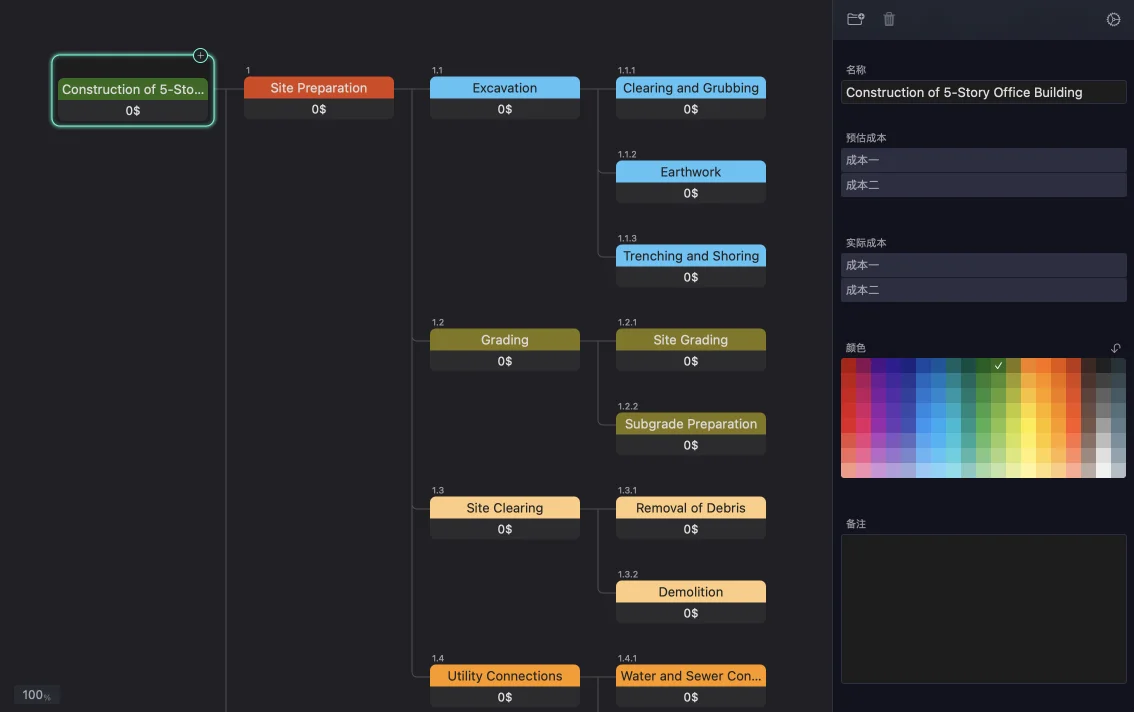
1. Prepare the Prompt for ChatGPT
The first step is to create a prompt for ChatGPT based on your requirements and preferences. A prompt is a text message that you send to ChatGPT to start the conversation.
For example, if you want to create a WBS for a construction project, you can use the template above to create your prompt.
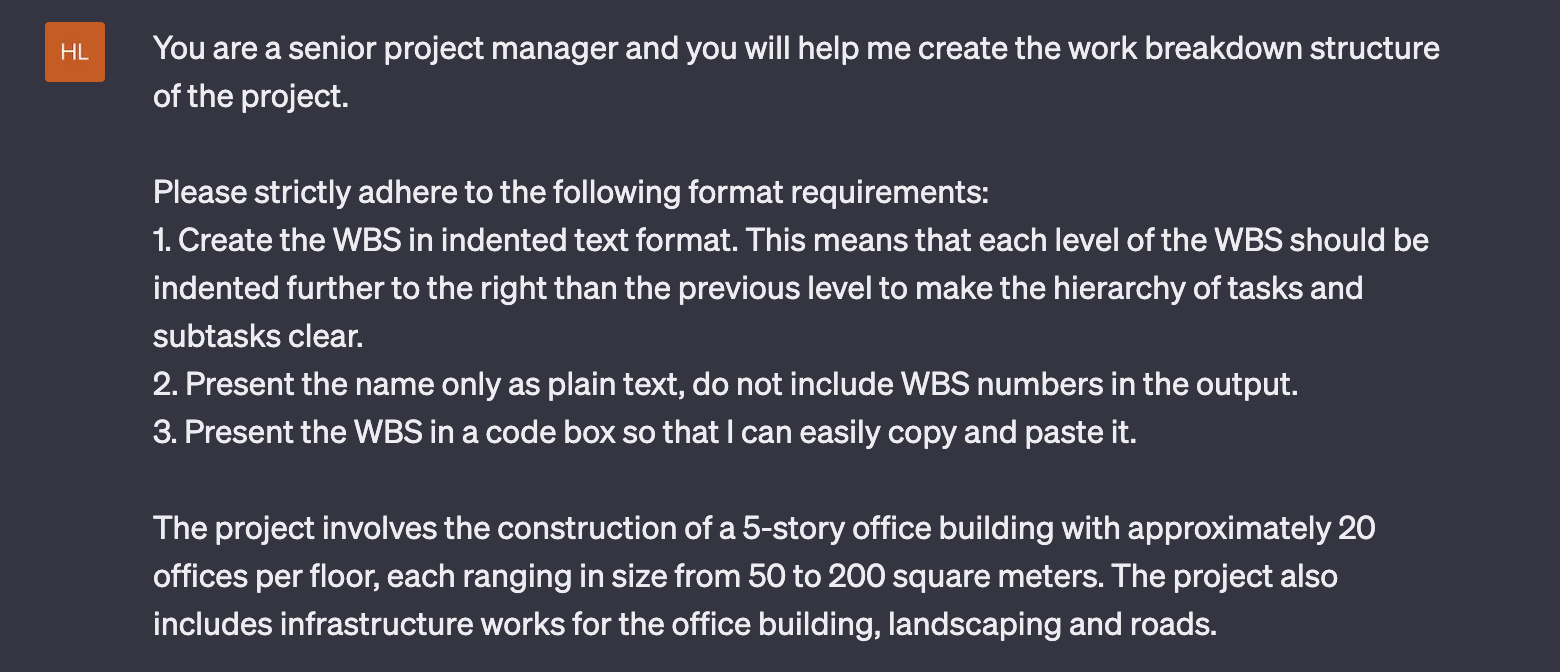
2. Chat with ChatGPT
To chat with ChatGPT, simply type your prompt in the input box and press enter. ChatGPT will reply with a WBS output in plain text wrapped in code block syntax. You can copy the code by clicking the "Copy code" button in the output box.
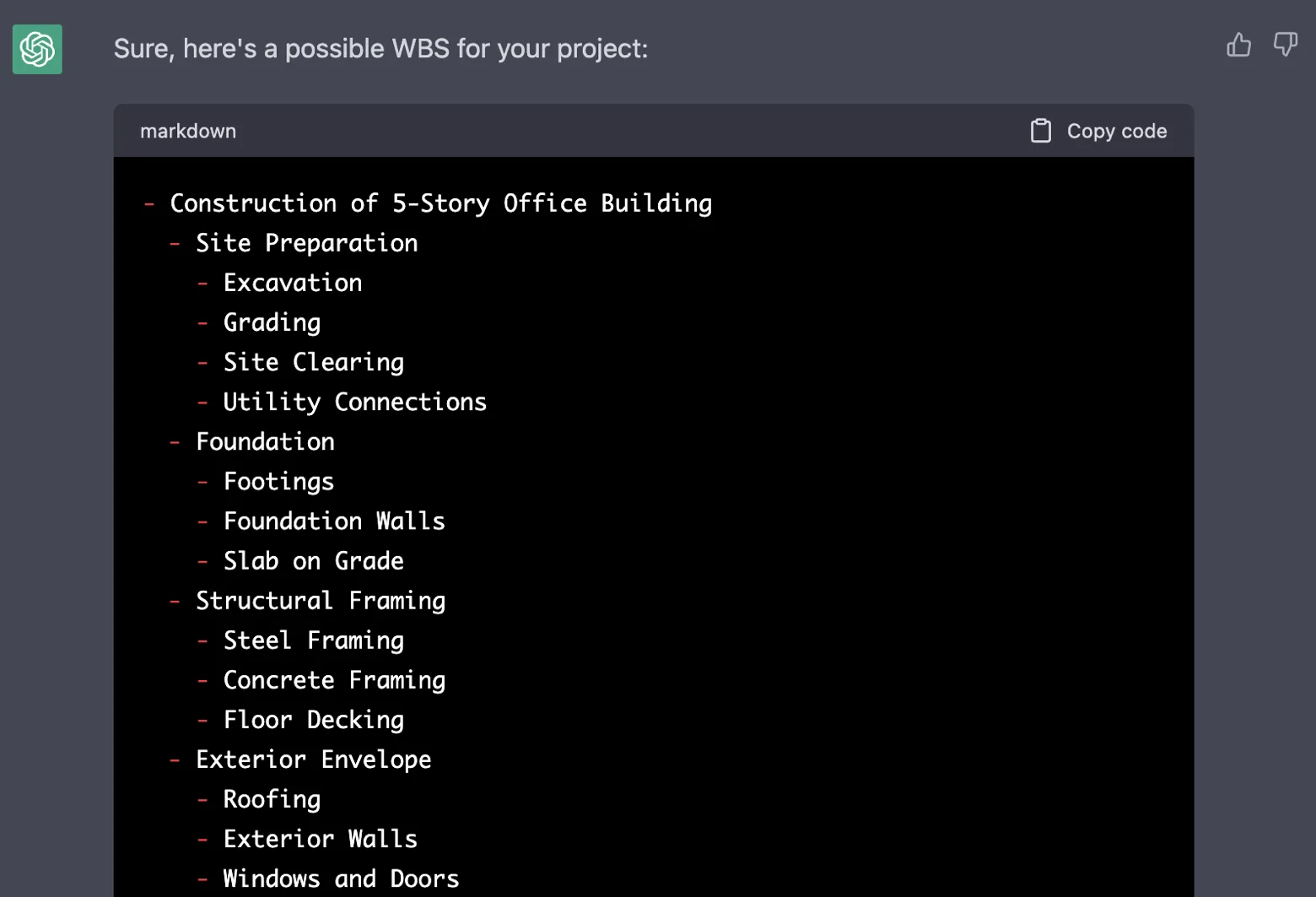
If you are not satisfied with the output, you can continue to chat with ChatGPT. In this demo, we have asked ChatGPT to output the WBS in more detail with more outline levels.
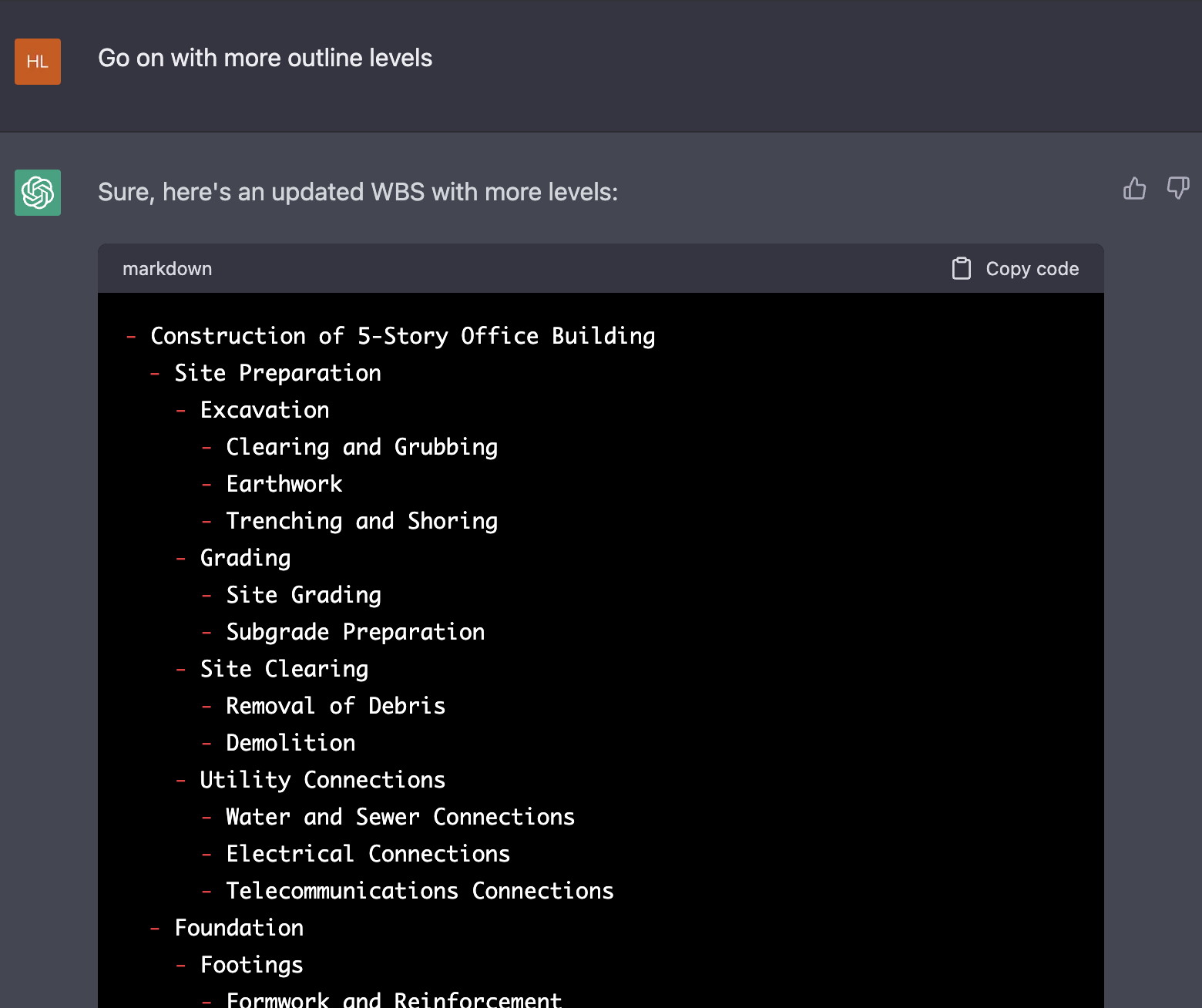
3. Create WBS nodes in Bulk
Copy the Code from ChatGPT
To copy the WBS output from ChatGPT, simply click the "Copy code" button in the output box.
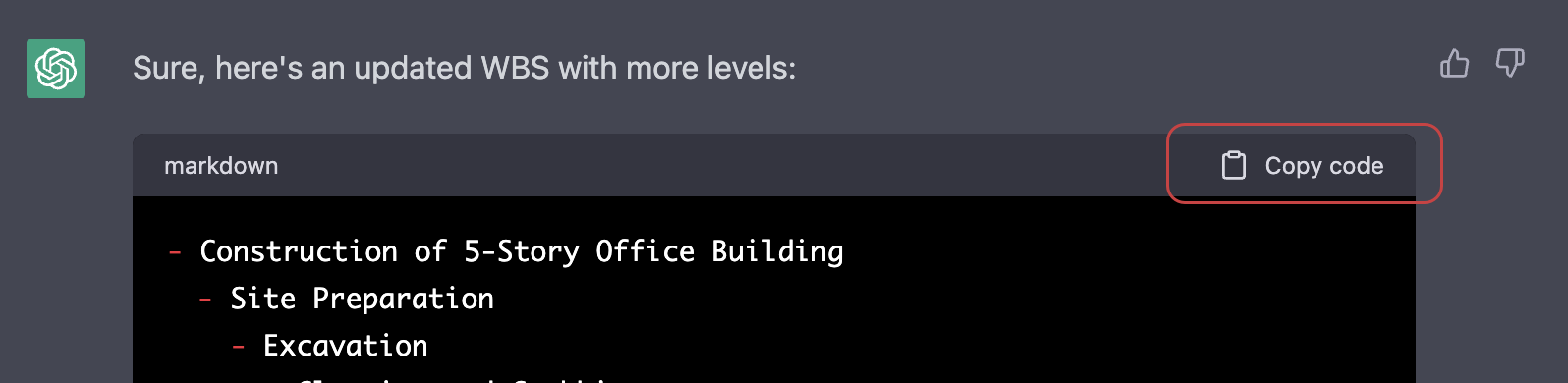
Create nodes in Bulk
Select a node in CostX app and paste the copied code. The entire tree structure will be created.
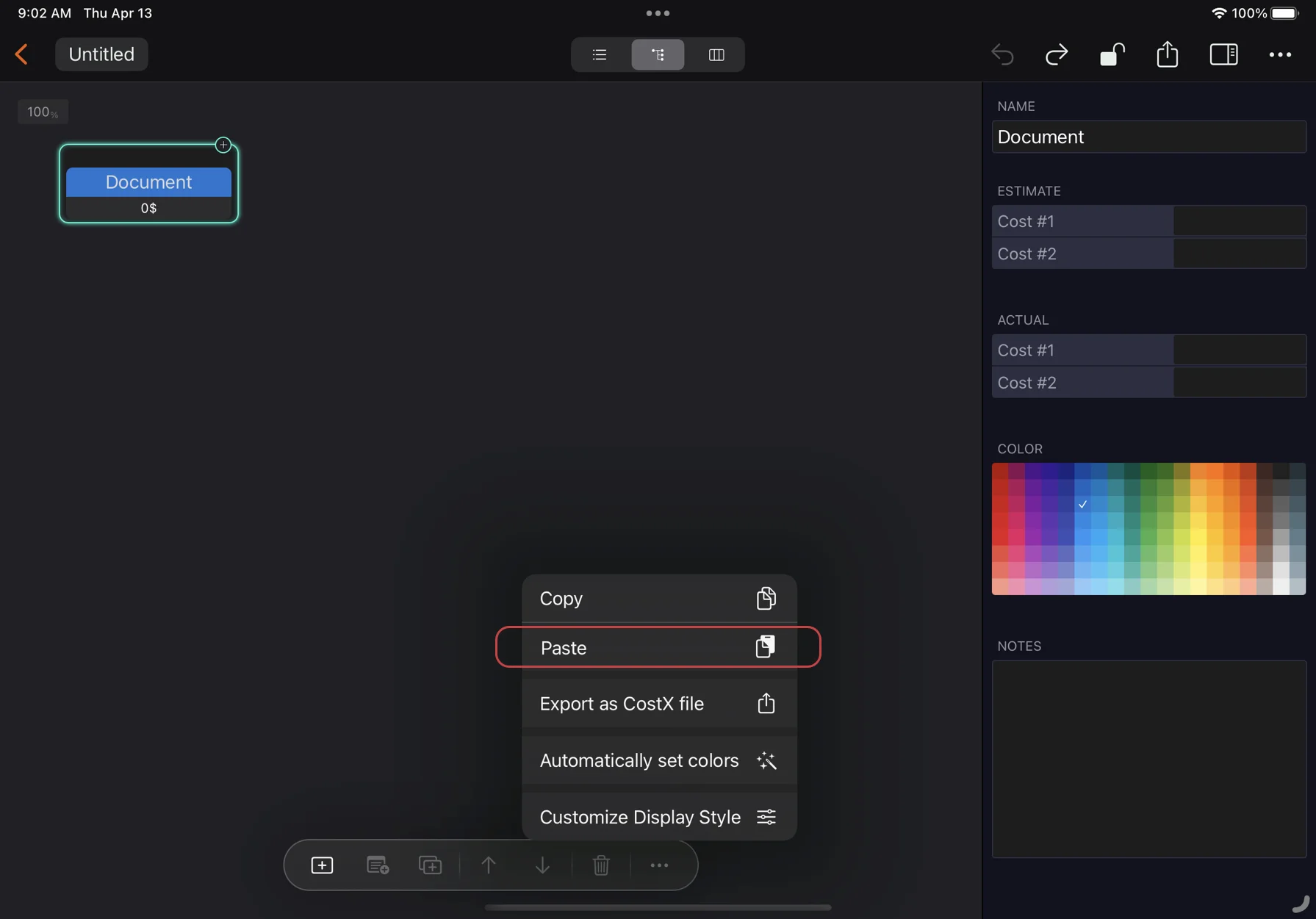
Adjust the WBS
You can also use the following two context menu items to adjust the tree structure and colors in bulk:
- Promote to Parent: Promote the selected node to replace its parent if the parent has only one child.
- Automatically Set Colors: Randomly create colors for all the nodes in bulk.