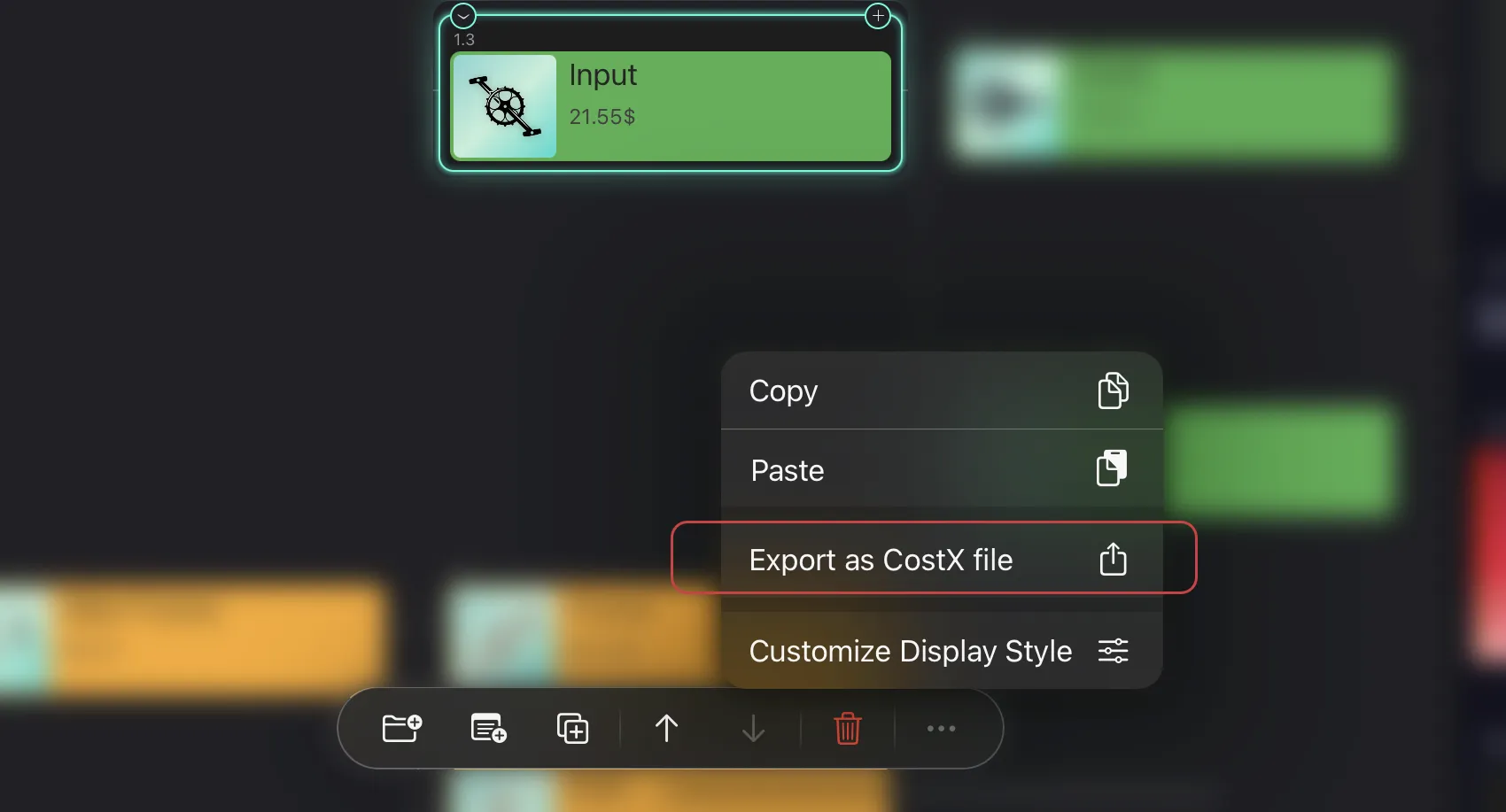Drag and Drop
CostX provides powerful drag/drop capabilities for:
- Copying and moving nodes within the same document window.
- Merging costs within the same document window.
- Copying nodes from a file you dragged from the Files.
- Modifying node images you dragged from the Photos app, the Files app, web browsers, and other apps.
Drag and drop node
In the same document window
In the chart and column views, you can drag a node to another node within the same window:
- Move Node. Move the node as a child of the target node.
- Copy node. Copy the node as a new child of the target node.
- Merge cost. Updates the cost of the target node by merging the cost of the dragged node.
When merging composite costs, if the cost rate for the same composite costs is different, the copied cost quantity is recalculated based on the cost rate of the target node.
Copying nodes by drag/drop is an efficient way to construct the tree, especially dragging to copy an entire branch is very helpful when possible.
Between multiple document windows
CostX for iOS does not currently support copying nodes by dragging them across multiple windows. You can use the Copy and Paste feature to copy nodes between document windows.
Drag and drop image
CostX supports changing the image of a node by dragging an image.
- Photo from Photos app.
- Image file from Files app.
- Image from web browser app.
- Image from other apps that support dragging images. For example, you can drag a shape from PPT to CostX.
It depends on the behavior of the web browser and other applications. Some of them may not work as expected when you drag an image to CostX. In this case, you can save the image to a local file and drag the file to CostX, then it will always work.
Drag and drop CostX file
CostX makes it very easy to integrate with Files app to share data by dragging and dropping.
- Drag a CostX file and drop it in the CostX window to add new nodes.
With this feature you can easily collect and count information from your team. You can simply drag and drop other team members' CostX contributions into a document, and the corresponding statistics are automatically generated according to the tree structure.
Unlike CostX for macOS, CostX for iOS does not currently support exporting a node to a CostX document by dragging a node to the Files app. Instead, CostX for iOS provides a menu to export the selected node to a CostX file and you can specify where you want to save the CostX file.