Export to CSV
CostX allows you to export a document to a CSV file based on the columns you select. You can also specify whether you want to include the group nodes and indent the node name. This way, CostX makes it easy for you to use your data in other apps that support CSV format.
To use this feature, please follow these steps:
- Open the document that you want to export from.
- Click the
Export to CSVmenu from one of the following places:- The
Filemenu in the app. - The
Document namebutton on the toolbar in the opened document window.
- The
- Choose the columns and the content you want to include in the exported CSV file. You can select as many or as few columns as you want. The app will automatically export the CSV file and preview it in the right panel of the export dialog.
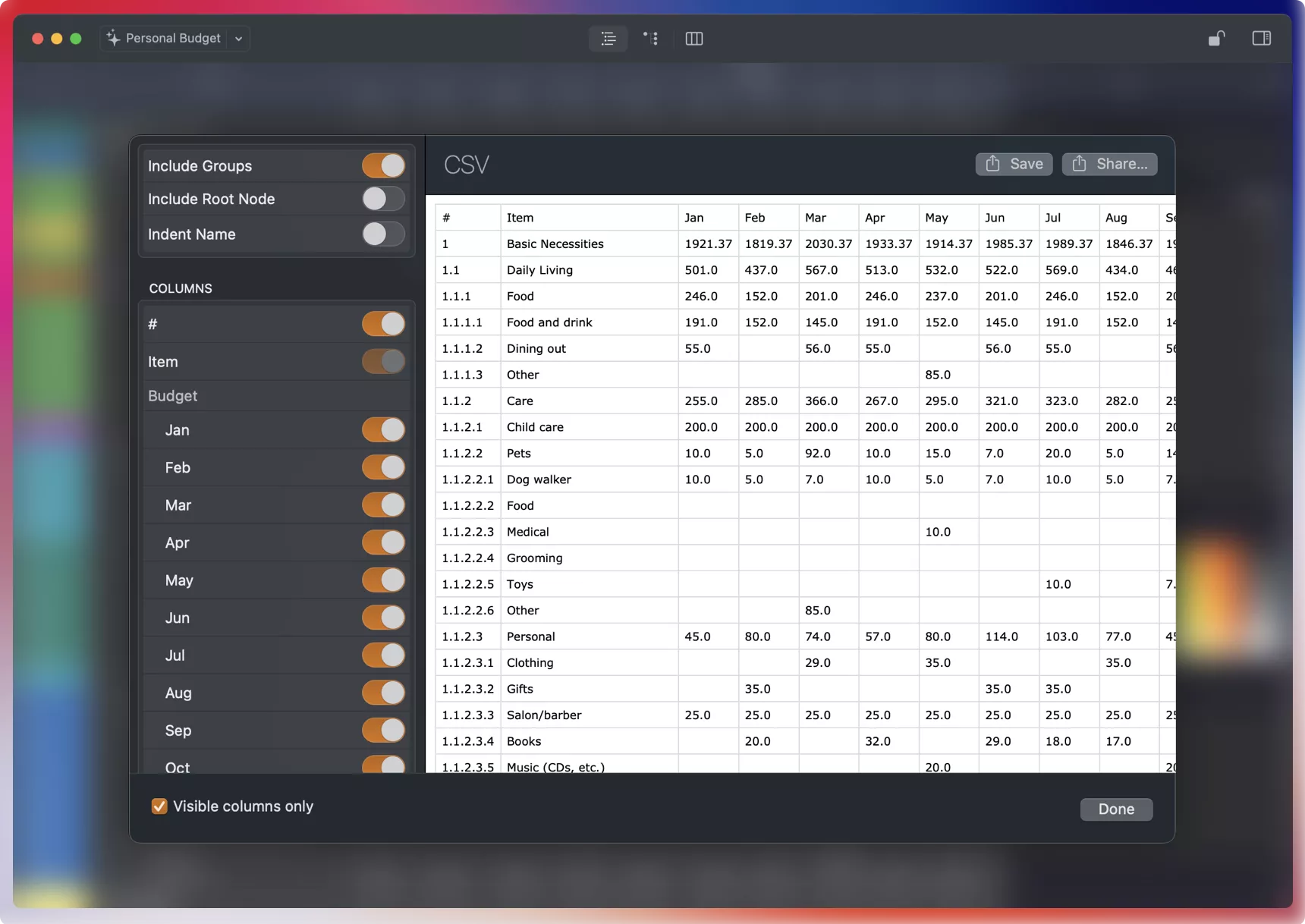
- Click the
Savebutton to save the CSV file to your desired location.